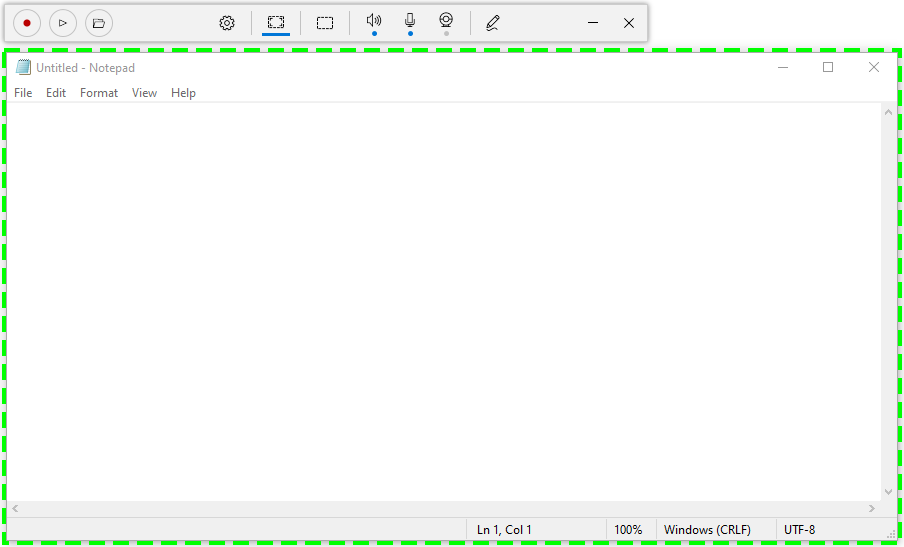Area capture
From User Manual :: Screenbits
Area capture mode captures video from an area on the screen. In this mode, you can also capture audio and camera as an overlay.
To capture an area, select a rectangular area, a window or choose to capture around mouse pointer.
- From the application window, click Area button under Mode section.
- Click Select button under Source section to open area selector.
- Choose the area to record from area selector. Optionally, use the toolbox on the top to choose the type of area.
- Click OK to close the selector.
Options
You can change related screen and pointer options from screen options.
Compact View
Use compact view to see a frame around the capture area and interact with the app by a minimal user interface.